Monday, 18 January 2016
Thursday, 7 January 2016
Initial Environmental Experimentation 1
 |
| This is the image I started with, this image was taken at a vintage clothes stall in Camden market, London. |
 |
| I added guides to allow me to line everything up. |
 |
| I calculated my spacings and entered them in for both the horizontal and vertical guides. |
 |
| Once I had finished my first row, I used the move tool to swap round each circle. |
 |
| I repeated for the rest of my grid. |
 |
| I then selected a layer and went to edit, transform and flip horizontally to flip the photo to create more of an illusion. |
 |
 |
| I then turned my guides off. |
| Experimental final pieces After I had finished, I wasn't completely happy with the piece, I then experimented with different versions of the similar style, incorporating different colours and shapes.  |
  |
Contact Sheets |
|
|
Initial Environmental Experimentation 2
 |
| I started with my first image, I found the channel with the most contrast, which turned out to be the blue channel. |
 |
| I duplicated the layer it by dragging it into the new layer icon. |
 |
| I used levels and moved the light and mid-tone sliders towards the right to dramatically darken the image |
 |
| I then set up a brush with a hard tip to just fill in any remaining highlights |
 |
| I clicked on the RGB channel and then command and clicked the blue copy channel to load the selection |
 |
| Next I inverted the image. |
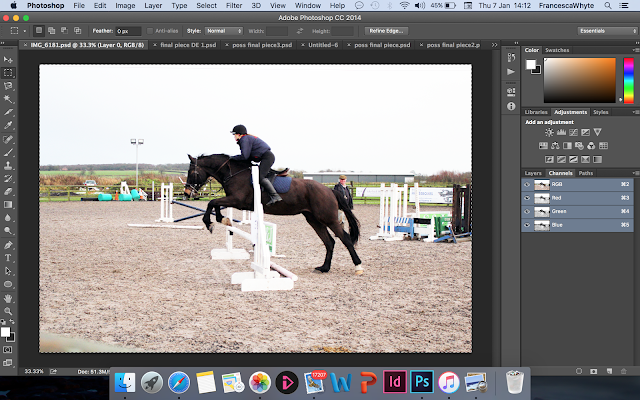 |
| I copied and pasted in my landscape photo into my photoshop document. |
 |
| I command and clicked the portrait image and applied a layer mask. |
 |
| I unlocked the mask with the layer by clicking the chain icon |
 |
| I later went to transform, and scale to move the photo to the right position. |
 |
| I then selected the portrait layer and clicked command J to duplicated it. |
 |
| Finally I desaturated the copy and changed the blending mode to multiply. |
 |
| This is my final piece. |
Contact Sheets |
 |
Monday, 4 January 2016
Chemicalgram
Subscribe to:
Comments
(
Atom
)













